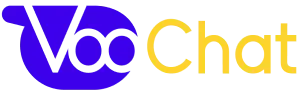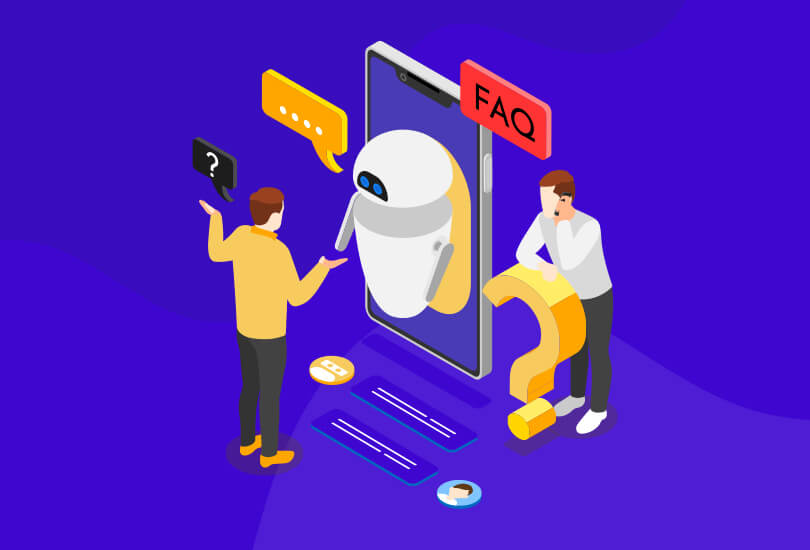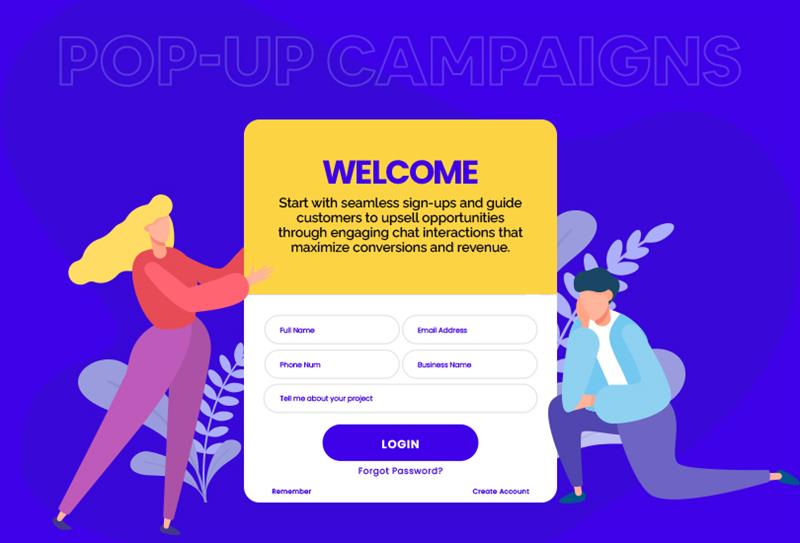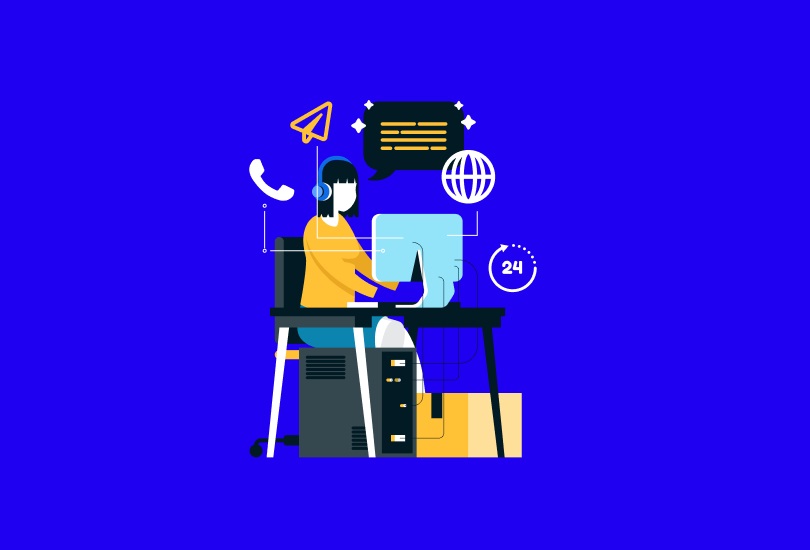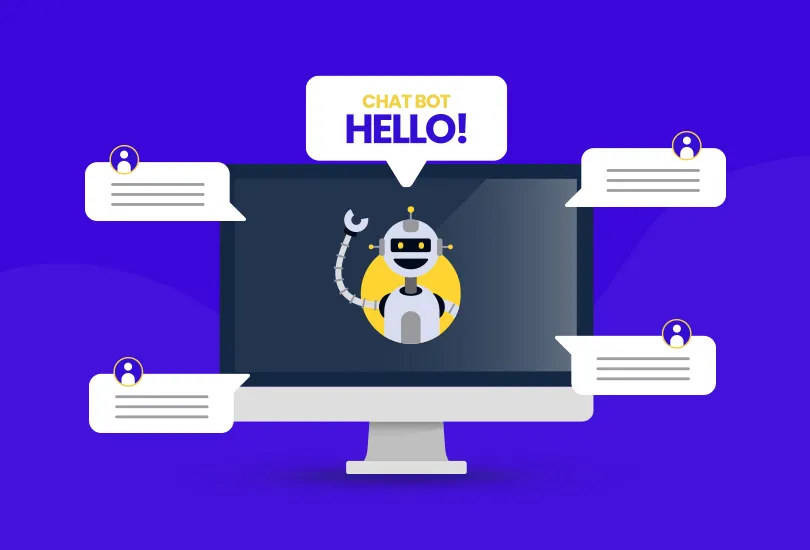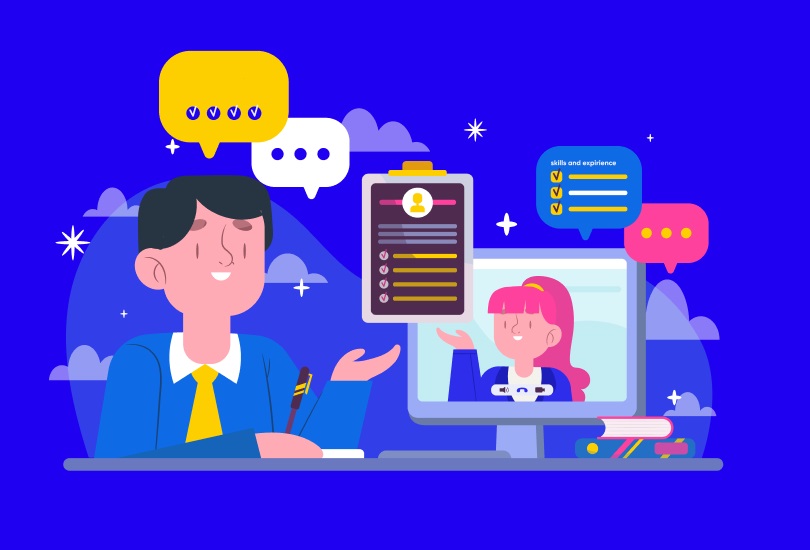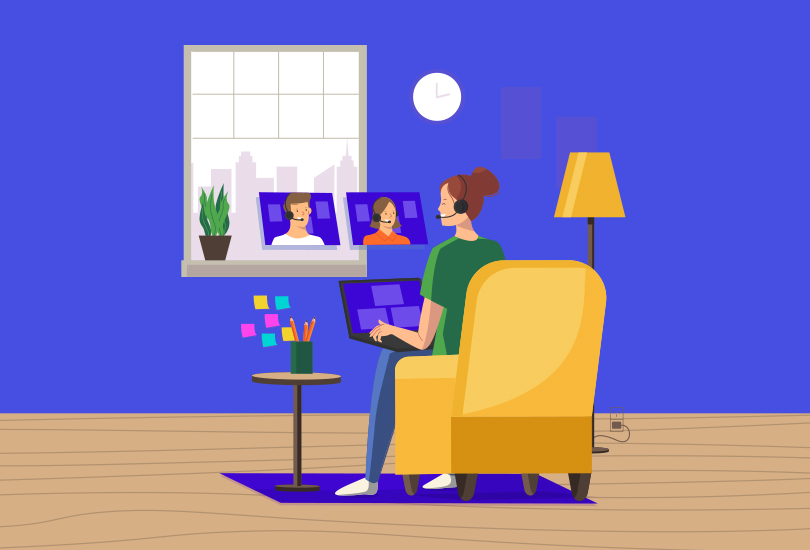Creating a knowledge base often feels like a giant undertaking. Especially when you are short on time, but if it’s for your support team, your customers, or even your staff, a well-organized one is gold. It slashes repetitive questions. Boosts user happiness and smooths out daily workflows.
Here’s something really good to hear, though. You can build it fast. Without sacrificing quality. Seriously! Ready to get into it? Let’s show you how.
Understand the Purpose of Your Knowledge Base
Before you even start writing, first figure out. Who is this knowledge base actually for? Is it for your customers? Do they need product help? Or is it an internal guide? Maybe for new employees? Defining your audience early is key. It shapes everything. Think about the tone. Consider the structure. What kind of content do you even need?
If it’s for customers, focus on FAQs. Add troubleshooting steps. Include easy how-to guides. For internal use? Concentrate on processes. Build onboarding documents. Add team-specific instructions. Once you figure out the why and the who, arranging the what becomes much simpler. It makes a guide a complete game-changer.
Start Small with Essential Topics
Well, you don’t need so many articles right away. You can start small. First, get to know your most frequent questions. Focus on high-impact topics. Talk to your customer service team. What do they get asked most often? Creating an internal guide? Ask team leads. What tasks mostly confuse people?
Make a short list of must-have topics for your ease. These will be your core articles. They form your minimum practical knowledge base. It offers an immediate solution. Aim for 10–15 key articles to begin. That’s a good rule of thumb.
Use Templates to Save Time
Creating articles from scratch? That can slow you down. It will be very time-consuming. Instead, try using simple templates. They keep everything consistent. Plus, production gets fast. A basic article template must-have is:
- Title: Clear and well-researched
- Summary: 1–2 sentences that explain what the article covers
- Steps or Instructions: Points or bulleted lists
- Screenshots or visuals: Where necessary
- Related Articles: For more reading
This kind of structure saves time. It cuts down on formatting. Your knowledge base stays uniform. Using a dedicated tool? Many already have templates. You can use them. It’s a huge advantage.
Use Existing Resources as a Foundation
You likely already have tons of content that is just waiting to be part of your knowledge base. Check out old support emails. Check chat logs. Look at training materials. Onboarding guides, too. Even Slack threads are goldmines. These are rich sources. They hold real questions and real answers.
Copy, paste, then clean them up. Fit them according to your template. This speeds up writing. It also ensures your articles are perfect. They will attract the real user needs. Not just assumptions.
Assign Roles and Divide the Work
Time is feeling tight, so don’t try to go it alone. Divide tasks among your team. Assign based on everyone’s strengths. One person can outline topics. Another can write the articles, and else handles editing or proofreading.
Build an internal knowledge base by involving the department heads. Include team leads. They already have the know-how. Set short deadlines for each person. Use a shared document or a project management tool. Track progress there. Even a small team can produce a solid knowledge base. It just takes a few days. Proper coordination is key.
Focus on Searchability and Structure
Building a knowledge base quickly is great, but it won’t help if nobody can find anything. Organize your articles well. Do it right from the start. Group them into logical categories. Keep those category names simple. Make them intuitive. Think Getting Started, Billing, or Account Settings.
Also, focus on search. Use clear titles. Include keywords your users will search for. Ditch the jargon. Make your article summaries informative. The easier it is to search and navigate, the better. Even with limited content, it will be truly useful.
Use Visuals to Enhance Clarity
A single screenshot can save you paragraphs. When you are short on time, visuals just explain things faster and much clearly. Use screen recording tools. Grab those screenshot editors. Highlight the exact steps you are talking about.
Even simple arrows or callouts make a huge difference. Visuals are vital for technical guides. For onboarding articles. Anything showing a platform or tool. They boost understanding. They cut down confusion. That’s for both readers and your support teams.
Test It with Users
Once your core articles are live, get some people to test them. Ask a few users or team members. Have them look up answers themselves. Encourage feedback on any gaps or confusing content. This helps you fix issues early. It also prioritizes new articles.
Even if your knowledge base is small, testing is key. It confirms you are on the right track. Over time, you will see traffic patterns. You’ll learn which pages are popular. You’ll also know which ones need updates or expanding.
Keep It a Living Document
A knowledge base is never truly done. New questions will always pop up. Software updates will change things. Company policies will evolve. You don’t need to tackle it all at once!
Schedule regular updates. Maybe weekly or monthly. Review existing content. Fix any outdated info. Add new articles. If many people contribute, assign an editor or a knowledge base owner. This keeps everything consistent.
Think of your knowledge base as a living library. Building that first version quickly? That’s fantastic. But keeping it useful over time? That’s what truly makes it valuable.
Final Thoughts
Building a knowledge base doesn’t have to take months. Not at all! Stay focused. Use those simple templates. Repurpose content you already have. You can launch a helpful resource quickly. And it will be super organized.
Keep your structure simple and see visuals. Most importantly, treat it as a developing tool. It’s not a one-time project.
Doesn’t matter for customers or your staff, the effort pays off. You will get to see less confusion and fewer support tickets. A smoother experience for everyone involved.